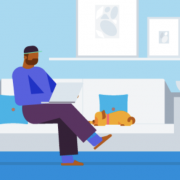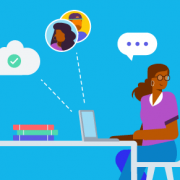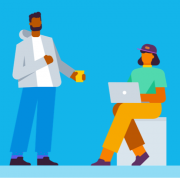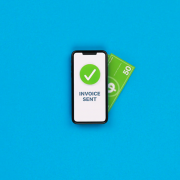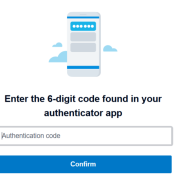Over the last year or so, there have been more and more websites asking for us all to set up 2 step authentication, Xero included.
But what is it anyway, why do we need it, and how do I set it up with my Xero account?
Cyber security is something that is increasingly becoming more important, as we use the internet for more and more financial things.
A mobile phone used to be just for calling people. If you lost your phone, it wasn’t as bad as losing your wallet after all. But now it’s just as bad, in fact it could be worse.
Two step authentication, or two factor authentication (2FA) as it’s also called simply means that you need two steps. You have to first enter your own password, and then also enter an additional password that is kept elsewhere; often in an authenticator app, or an SMS.
Something you know (password) + something you have on you (your phone)
This can be important for both ways – if someone figures out your password, they still can’t access your account unless they also have your phone.
And this can also go the opposite way – if someone finds your phone, they still don’t know the password in your head.

Xero is one online platform that uses 2 step authentication, and we’ll explain how to set this up:
- Download google authenticator app on your phone
- Log in to your xero file
- Under your name in the top right hand corner, click account and set up 2 step authentication
- In your phone, add new account, and scan the barcode on your computer
- Enter the code from your phone on your computer
- You may need to also add a secondary email address
For more details on setting this up, Xero have created a video to watch here.
Worth noting: if you change your mobile phone, you need to deactivate your 2 step authenticators on your old phone before you re-add them to your new phone.
Interested in setting up a Xero account? We are recognised as Xero Gold Champions and can help you out. Give us a call on 03 8609 9226.